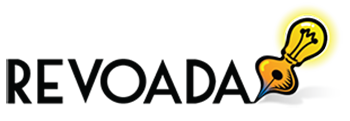A lot of iPhone and iPad users love to take photos. Who doesn’t? And all the photos they take go to what Apple calls Camera Roll. This app saves and stores all the photos you take with your device. But there’s more to this app than mere storage. Here are cool features you should know about when using camera roll.
Table of Contents
Trimming Videos
There are times when videos are too long to share or when there are unnecessary scenes. The best thing you could do is cut or trim them down. The camera roll has a feature that lets you do exactly that. Just head to the camera roll app, open the video, and, above the video, you will see a timeline of the entire video. Click on the sliders at either side of the video to the part you want to trim down.
Hiding Photos & Keeping Them Private
If you have photos that you want to keep private, you can easily hide them in the camera roll. Open the app and the image you want to hide. Tap on the Share icon and choose Hide from the menu. When you browse through the camera roll, you won’t be able to view those hidden images anymore. To view the hidden images again, click on Albums and click on HIdden Album. Choose the photo you want to unhide, tap on the Share button and click Unhide.
Download Google Drive Videos To Camera Roll
When the Google Drive app was updated for iOS back in 2014, it made it possible to save photos and videos from your Google account directly to your device’s camera roll. Just open the Google Drive app, sign in and open the chosen photo or video, and tap the three vertical dots next to it. Click on Send a Copy and tap on Save Image.
Find Photos Through Faces
It can be quite difficult to find a specific photo in your camera roll especially if you have hundreds or thousands of photos to browse in your camera roll. One quick way you could organize your image files is by creating albums. Another way is by using the People album in the app. This album automatically sorts photos, grouping photos with similar faces together. So, if you need to find a photo with your mom in it, you can simply go to the People album and check all the photos with your mom in them.
Combining Photos To Create A Slideshow Video
Using just the photo app on your iPhone or iPad, you can create a slideshow of your favorite photos. Simply select all the photos you want to include in the slideshow, click on the Share option and choose Slideshow. The app will automatically create a slideshow for you, with background music and unique transitions. You can change the theme, music, whether to repeat it or not, and you can adjust the speed at which the photos are shown. When you are satisfied, just click Done and your slideshow is ready for viewing.
However, there’s no option to save and export. Fortunately, there’s an easy workaround. Simply swipe up your screen to show the Control Center, click on the Screen Recorder, and record the slideshow you just made. After you stop the recorder, the recorded slideshow will automatically get saved in your Camera Roll.
Get Your Camera Rolling
Now that you know more about your Camera Roll, taking photos becomes more fun and exciting. Your imagination has no limit. And with these awesome features, you have the tools and support you need to create creative photos and videos in a flash.