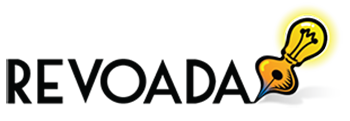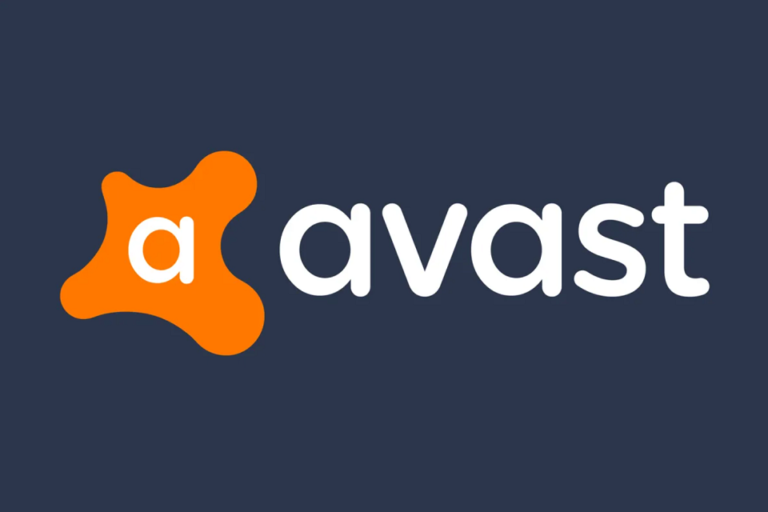In the 21st century, the computer has played a very important role in the industry’s growth in every field.
We keep so much important data on our pc/laptops. To keep the data secure and experience lag free performance, we install antivirus.
Avast is the most popular antivirus in the market, which provides users security from malware and viruses and provides web protection and keeps your data secure.
If you open avast antivirus and it shows Avast UI failed to load, you should contact your specific region’s customer service support.
An error can occur in all the applications. One of the most common errors reported by its users is UI failed to load Avast when they try to run the software on their system.
Some of the most common errors:
- Avast file on your computer may be corrupt which leads to Avast UI failed to load.
- The most common reason for error may be due to the file not installed properly.
- Another reason for avast UI failed to load can be the third-party installer or pirated software.
Tips To Fix Avast UI Failed To Load
A few solutions to fix this issue are mentioned below:
Solution 1: Enable Remote Desktop Service
The remote access service can cause the issue as Avast is one of the software which runs on remote desktop service. Follow these steps to fix the UI Failed to load error:
1. Press Windows key + R and type “services.msc” in the dialogue box and press the enter button.
2. After that, search “remote desktop services” in the services console, then right-click and select the properties.
3. In the properties, check that the service is running and press start and set the startup type to automatic. Select ok to save changes and then exit.
4. Restart the computer and try to open the avast again.
Solution 2: Reinstall Avast
If solution no 1 doesn’t work, that means the avast files on your computer are corrupt or not installed properly. Uninstall the app from your computer and try to install it again. Follow the steps mentioned below:
1. Firstly, Download “avast uninstall utility” from the official website.
2. Once downloading is done, boot your computer to ‘safe mode’ and run the program to uninstall the app.
3. When the computer is booted to safe mode, run the uninstall utility you have downloaded.
4. After the software is successfully removed, install avast again on your computer and you should be logged in as an administrator.
5. When the reinstallation is done. Restart your computer to normal mode and check if the avast application is operating correctly.
Solution 3: Repair Of Avast
In some cases, it is possible that the avast version you’re using has been damaged or has been corrupted, leading to the malfunction of antivirus. Therefore, we will fix this particular issue on our computer. The few steps listed below are as followed:
1. Press” window + R” to open and run the prompt.
2. Type “appwiz.cpl” and click” enter” to launch the app management window.
3. In the app manager, scroll the list and right-click on the avast antivirus entry.
4. Select the option “uninstall” and wait for the setup to launch.
5. Click on the “repair” option and let the setup proceed.
6. Wait for the repairing process to be completed and on it is done, check whether the issue persists or not.
Conclusion
The methods mentioned in this blog might have resolved the UI failed to load Avast error. If you are still facing issues you can call an expert’s team to resolve it.