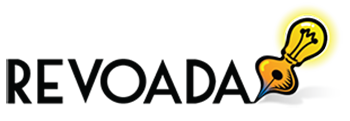Moving to macOS from Windows or any other operating system is a considerable decision. Without further ado, let’s hop onto some potential tips that will help new users explore the new macOS device efficiently.
Table of Contents
1. Prepare For Backup
Regardless of how much data you store on the MacBook, keep a backup. Time machine is the easiest way to get started with local backups. It is built right into macOS, and there’s no additional software that you need to buy.
2. Sign In To iCloud
Apple gives its users access to many proficient features, the iCloud sync being one among them. You can save and view all types of files such as photos, documents, music, videos, and other items from one single place in iCloud. Sign in, and you can sync all your data on iOS, tvOS, watchOS, and macOS.
3. Get Entertainment Apps
Mac no longer offers a single iTunes application; instead, all of your music, movies, podcasts, and videos are divided across three major apps. Although the applications are different, the overall user experience is much better in the new interface.
4. Get Started With Email & Calendar
Although the app store is filled with amazing applications for emails and calendars for Mac, you can use native apps as they are powerful enough and deliver robust functionality.
Apple apps are much more secure and reliable. Also, third-party apps are not very reliable and can stop responding all of a sudden. The native email and calendar app will have your back for a long time, and you wouldn’t miss anything.
5. Optimize The Storage
Apple has come up with a fantastic way for users to keep their Mac’s storage drive from using up all available space. Using iCloud syncing features paired with a frequent disk cleaning schedule, you can free up storage for necessary files and documents, making your laptop run better.
6. Allow Automatic Update Downloads
Apple consistently works on delivering regular updates for macOS powered with new and awesome features. The developers keep users updated regularly with consistent updates. Ensure you don’t miss out on any awesome features by enabling automatic downloads that prevent you from the manual hassle of installing regular updates.
7. Install An Antivirus
Although Macs are not easily targeted by malware and viruses, it is not like they’re immune from attacks. Your Mac can still fall prey to ransomware, password and information theft, or stolen iPhone backups. Although different ways to remove a virus from a Mac are available, installing a robust antivirus ensures your computer is well-protected on all these fronts.
8. Connect Mac With Printer
Not just printers, you can attach all peripherals like keyboard, trackpad, and mouse with your Mac. These peripherals help you make the most of your new device as each one of them comes with specialized functionality.
9. Download Apps & Games
Today, there’s an app for literally everything you can think of. There are banking apps, e-commerce, shopping apps, games, food recipes, and whatnot. Although your Mac comes loaded with a plethora of applications to enhance your experience, you can download third-party productivity and entertainment apps to get the best from your new computer. You can download the paid as well as free apps you want from the Apple app store.
10. Explore The Spotlight
Those who have already used Mac for a while know that the Spotlight search is the most used program that can help you to practically find almost everything within the computer or the internet. You can perform an arithmetic calculation or currency conversion or simply find an app stored within the computer using Spotlight.
To use it, press the Command key, tap the Spacebar, and Spotlight search will appear on the screen. Type in the name of the program or app you want to use and wait for the Spotlight to display relevant results. Select the app that you are looking for, and you are all set to use the app the way you want. Spotlight prevents you from clicking multiple folders and locations on the computer when you are finding a file or an app.
11. Migrate Your Files
Even after switching the operating systems, macOS allows you to sync your important documents quite easily. The Migration Assistant feature allows new Mac users to move data from the old Windows computer to the macOS.
12. Explore DND Options
If you’re annoyed with constant notifications and alerts on your Mac, you can set up DND by holding the Options key and clicking on the notification center icon on the top right corner of the Menu bar. It will activate DND mode.
13. Switch Between Multiple Windows
If you’re someone who likes to work on multiple windows, you can toggle between them quickly by pressing the Control button and left and right arrow keys.